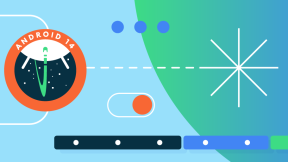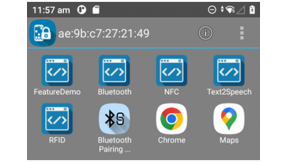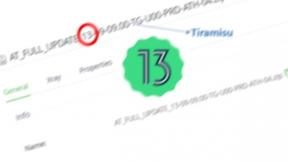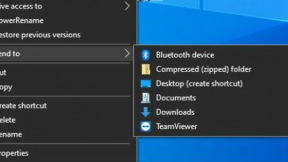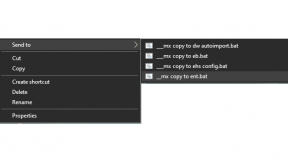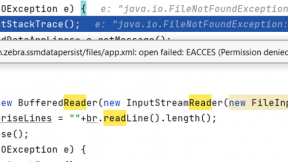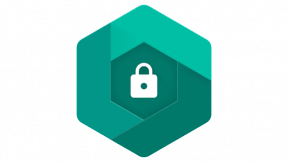All Touch TE (Velocity) Console: How To Set Up Preview Mode / How To Turn On Debug Mode
Environment:
Velocity Console 1.2.101 and newer
Overview:
What this article will show you how to turn on Screen Preview Mode for your reformatted screens. This is also called "debug" mode.
Benefits of Preview (debug) Mode:
- See what your reformatted screens will generally look like before deploying the configuration to the device
Instructions:
![]()
- Right Click on the Velocity Console icon in your taskbar
- Right Click on the Velocity Console Option
- Select "Properties"
- At the end of the "Target" input field, add " /debug"
- Press Apply
- Press OK
- Restart Velocity
Please read the full article at: How To Set Up Preview Mode In Velocity Console ... | Ivanti User Community

Tom Butler