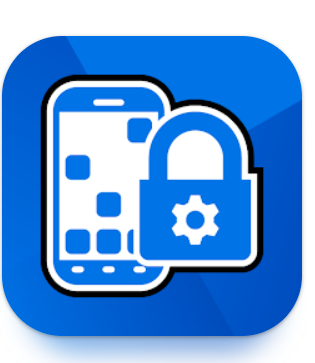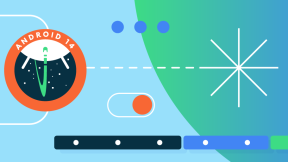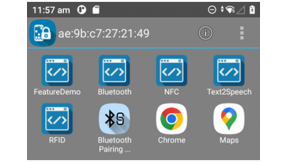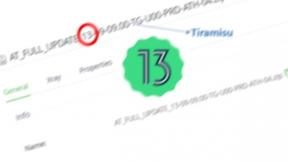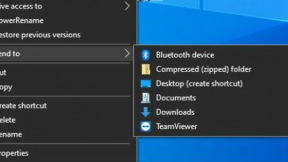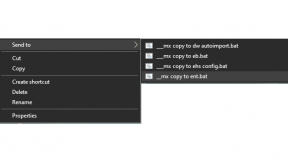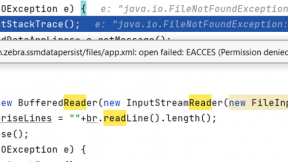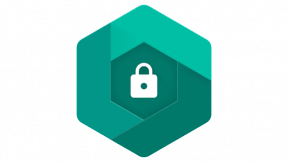Using Zebra EHS with Live Wallpapers and Application Folders
Overview
This blog details how to use any Android Live Wallpaper with Zebra Enterprise Homescreen in order to provide a dynamic background for the app launcher . The live wallpaper can be any compatible wallpaper and in this example profile the wallpaper app ( Device Info R Live Wallpaper – Apps on Google Play ) can also display information to the user concerning the device current status such as CPU and Memory usage as per the screenshot below. Note that if using this for a customer deployment, you need to keep in mind that the live wallpaper app is from a third party developer (there are no pre-installed live wallpapers on any Zebra Android devices) and that it may contain unwanted functionality such as ads.
It also demonstrates the folder feature introduced in EHS 6.3 which allows apps to be easily grouped by functionality or any other category. Selecting a folder from the EHS launcher will open a panel with the apps contained in that folder so that an individual app can be selected by the user.
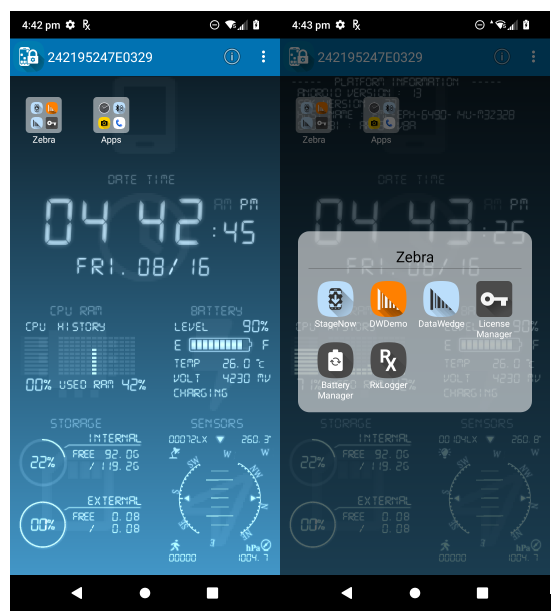
Installation
- Preconfigure an internet connection on a Zebra device running Android 11 or later , run StageNow and scan one of the two barcodes below:
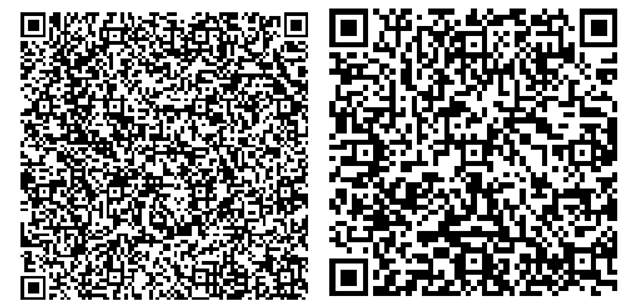
JS XML
- EHS and the sample Live Wallpaper will be downloaded and installed and you should see the screen below :
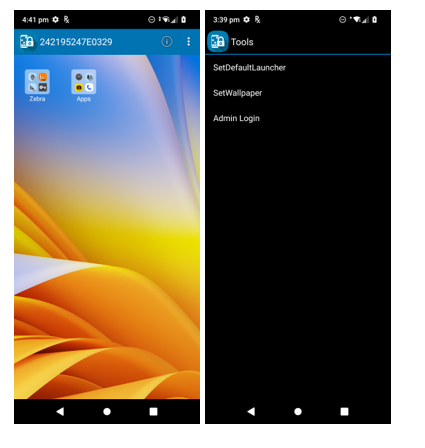
- Select the 3 dot menu at top right and SetWallpaper from the menu in order to access the wallpaper dialog below. Chose Live wallpapers and the select the Device Info wallpaper from the list
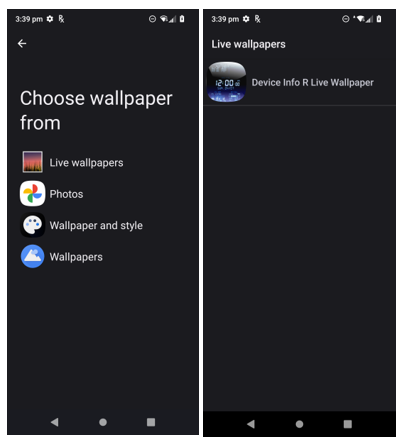
- Press Set Wallpaper and set as Home and Lock screen wallpaper
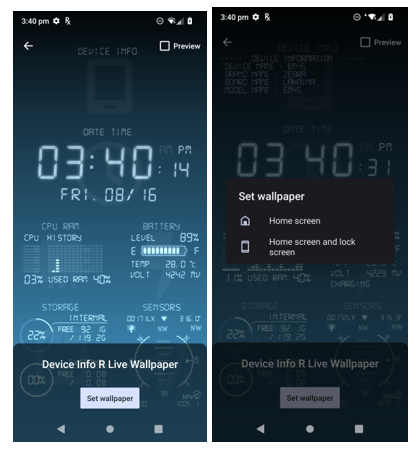
- Press Home Key to return to EHS home page (sometimes it may be necessary to press Home twice)
- The live wallpaper is now enabled on the EHS launcher page as shown below
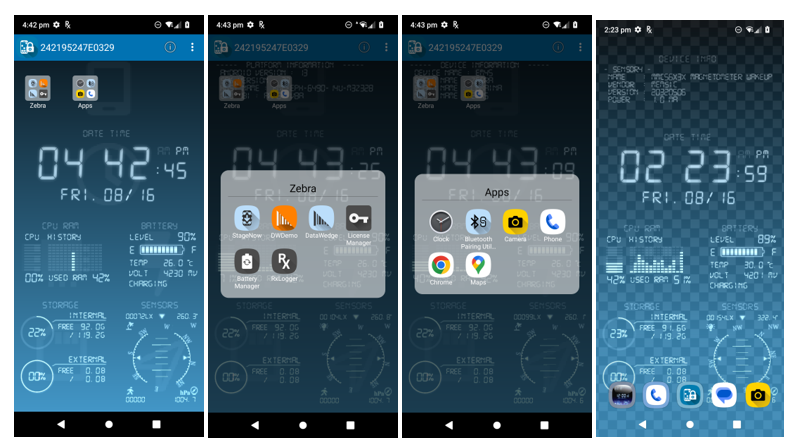
- To configure EHS to use any system wallpaper , the wallpaper tag in enterprisehomescreen.xml should be empty as follows:
<wallpaper/>
- To add a link to allow the user to manually select a Live Wallpaper (unfortunately this cannot be auto-configured using Mx currently), add this entry to the Tools menu :
<application label="SetWallpaper" package="com.android.settings" activity="com.android.settings.Settings$WallpaperSettingsActivity"/>
- To group applications into folders on the EHS launch screen, define a folder tag under <applications> as follows:
<application_group title="Zebra">
<application label="StageNow" package="com.symbol.tool.stagenow" activity=""/>
</application_group>
- Multiple folders can be defined by adding additional <application_group> tags.
- This method can be used for non-live wallpapers also e.g. select Set Wallpaper from Tools and then Wallpaper and style which shows the screen below. Select Change wallpaper to see the available wallpapers .
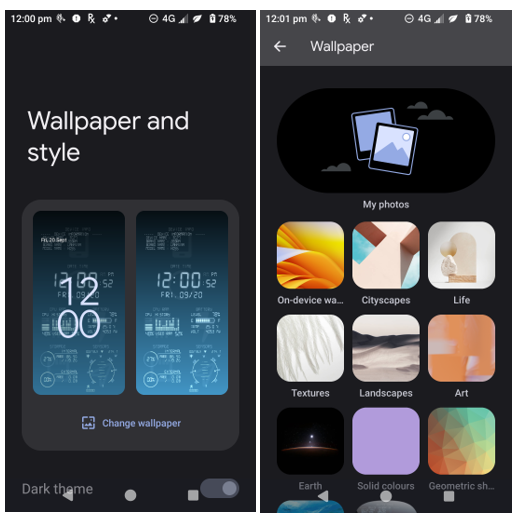
- Select a category and a specific wallpaper and set it as home and lock screen wallpaper:
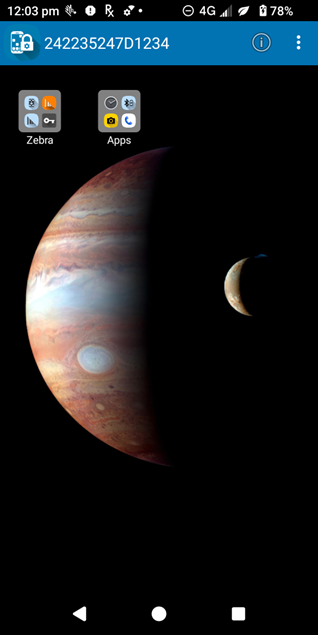

Ian Hatton